In this blog post we are going to publicly expose a website via HTTP with Ingress Nginx controller in a bare-metal Kubernetes cluster.
Install Ingress Nginx controller
We are going to install the Ingress Nginx controller with the command available in the Kubernetes official doc.
kubectl apply -f https://raw.githubusercontent.com/kubernetes/ingress-nginx/controller-v[version]/deploy/static/provider/baremetal/deploy.yaml
Since we are installing in a bare-metal Kubernetes, we can replace the variable [version] by the latest version shown in the "bare-metal" installation section.
Alternatively, the latest version is available in the official Kubernetes GitHub page. Check the latest release version for "NGINX:[version]" and extract its version number.
Once installed, Ingress controller creates a namespace "ingress-nginx" where it deploys its resources. Wait until all Nginx components' status indicate as running or completed:
kubectl get all -n ingress-nginx
Let's check the ports on which the Ingress controller listens for HTTP and HTTPS requests:
kubectl get svc ingress-nginx-controller -n ingress-nginx
Output example:
NAME TYPE CLUSTER-IP EXTERNAL-IP PORT(S) AGE
ingress-nginx-controller NodePort 10.103.241.100 none 80:30271/TCP,443:32174/TCP 3m18s
The most important information above are:
- "80:30271/TCP": Ingress controller listens on all Kubernetes nodes on port 30271 for HTTP requests and it routes those requests to services configured with custom "Ingress" resources.
- "443:32174/TCP": Ingress controller listens on all Kubernetes nodes on port 32174 for HTTPS requests and it routes those requests to services configured with custom "Ingress" resources.
For example, if we have 2 nodes in a Kubernetes cluster, with IP addresses 192.168.0.2 and 192.168.0.3, then the services configured with Ingress resources are accessible:
- for HTTP requests: via 192.168.0.2:30271 and 192.168.0.3:30271
- for HTTPS requests: via 192.168.0.2:32174 and 192.168.0.3:32174
When configuring a load balancer, we use those IP:port details (e.g. 230.70.191:30271 ...) depending on whether the TCP requests received by the load balancer are on port 80 or 443. For example, for TCP requests received on port 80 (=HTTP) of the load balancer, I configured it so that it routes the requests to the most available IP ranges 192.168.0.2:30271 and 192.168.0.3:30271. And for TCP requests received on port 443 (=HTTPS), the IP ranges would be 192.168.0.2:32174 and 192.168.0.3:32174 .
To resume, the routing would be:
User -> calls www.reactive-tech.io on port 80 (HTTP) -> external load balancer IP -> calls either node 192.168.0.2:30271 or 192.168.0.3:30271
User -> calls www.reactive-tech.io on port 443 (HTTPS) -> external load balancer IP -> calls either node 192.168.0.2:32174 or 192.168.0.3:32174
Create a namespace
It is a good practice to create a custom namespace for our custom resources. In our case, the idea is to have a namespace in which all static websites' resources are located. Let's create the namespace "static-websites".
In a new file:
vi static-websites-namespace.yaml
Add:
apiVersion: v1
kind: Namespace
metadata:
name: static-websites
Apply it to Kubernetes:
kubectl apply -f static-websites-namespace.yaml
Deploy the website
The website's name is "reactive-tech-website" and we are using the docker image "nginx" which listens on container's port 80.
In a new file:
vi reactive-tech-website-deployment.yaml
Add:
apiVersion: apps/v1
kind: Deployment
metadata:First
name: reactive-tech-website
namespace: static-websites
spec:
replicas: 2
selector:
matchLabels:
app: reactive-tech-website
template:
metadata:
labels:
app: reactive-tech-website
spec:
containers:
- image: nginx
name: reactive-tech-website
ports:
- containerPort: 80
protocol: TCP
Deploy it:
kubectl apply -f reactive-tech-website-deployment.yaml
Deploy a service
We are going to deploy a service allowing to access to our website within the cluster. Kubernetes will assign a clusterIP to our service and expose it on port 80. For convenience, we called this service "reactive-tech-website" as well:
In a new file:
vi reactive-tech-website-service.yaml
Add:
apiVersion: v1
kind: Service
metadata:
name: reactive-tech-website
namespace: static-websites
spec:
selector:
app: reactive-tech-website
ports:
- protocol: "TCP"
port: 80
Deploy it:
kubectl apply -f reactive-tech-website-service.yaml
Our website is accessible within the cluster. Next, let's make it accessible via Ingress.
Deploy a custom Ingress configuration
Ingress Nginx controller is looking for any resources of type "Ingress" in order to configure the routing rules. We are going to route the domain name "www.reactive-tech.io" to our service "reactive-tech-website".
In a new file:
vi reactive-tech-website-ingress.yaml
Add:
apiVersion: networking.k8s.io/v1
kind: Ingress
metadata:
name: reactive-tech-website
namespace: static-websites
annotations:
kubernetes.io/ingress.class: "nginx"
nginx.ingress.kubernetes.io/from-to-www-redirect: "true"
spec:
rules:
- host: "www.reactive-tech.io"
http:
paths:
- pathType: Prefix
- pathType: Prefix
path: "/"
backend:
service:
name: reactive-tech-website
port:
number: 80
Note the usage of the annotation "nginx.ingress.kubernetes.io/from-to-www-redirect" which means that any requests for "reactive-tech.io" will be redirected to "www.reactive-tech.io".
Deploy it:
kubectl apply -f reactive-tech-website-service.yaml
At this stage, the website reactive-tech-website is accessible on all Kubernetes nodes via port 30271 for HTTP requests and via port 32174 for HTTPS requests. Inside our cluster, we should be able to access to the website by using a CURL command:
curl -H "Host: www.reactive-tech.io" 192.168.0.2:30271
OR
curl -H "Host: www.reactive-tech.io" 192.168.0.3:30271
...
Configure www.reactive-tech.io to route to the load balancer's IP address
The last step is to change the "A" DNS record of the domain name "reactive-tech.io" to the IP address of the external load balancer. Our website should be accessible publicly via "www.reactive-tech.io".
For a bare-metal Kubernetes installation, we are using an external load balancer which is configured to route TCP traffics to a list of Kubernetes nodes IP:port (e.g. via 192.168.0.2:30271, 192.168.0.3:30271, ...).
Next step: issue a SSL certificate
Our website is accessible via HTTP on "www.reactive-tech.io". However, if we call it using HTTPS it does not issue a valid SSL certificate and therefore the browser displays an error message. In the next blog post we are going to explain how to issue a valid SSL certificate using Let's encrypt.