User
Add a new user:
adduser [username]
Add a user to a new group:
sudo usermod -aG [groupname] [username]
Add user to sudo group:
sudo usermod -aG sudo alex
Display groups that a user belongs to:
groups [username]
Bash history
The bash history is kept in the file:
~/.bash_history
Display full history:
history
Delete full history:
history -c
Disable current user's bash history:
echo "HISTFILESIZE=0" >> ~/.bashrc
source ~/.bashrc
history -c
Package manager "apt"
Update packages:
apt-get update
Upgrade distro:
apt-get dist-upgrade
Uninstall packages which were installed by other packages which were since removed:
apt autoremove
Uninstall a package with all its files:
sudo apt --purge remove snapd
Debian repository configuration file:
cat /etc/apt/sources.list
SystemD
Check the logs of a process run by systemd
# for example for kubelet:
systemctl status kubelet
journalctl -xeu kubelet
By default when we start a service in SystemD, it does not persist on reboot:
sudo systemctl start nginx
We need to enable it so that it is automatically started on reboot:
sudo systemctl enable nginx
The systemd programs are located in:
/etc/systemd/system/[program]
Tar gz
Compress:
tar -czvf name-of-archive.tar.gz /path/to/directory-or-file
Uncompress:
tar -xzvf archive.tar.gz -C /tmp
Find files
Find a file by name:
find -L . -name '*.java'
Find Files with text:
grep -Ril "POSTGRES_MYAPP_PASSWORD" /
The option -L forces through symlinks.
Stream
Stream file:
tail -f [file path]
Tail the output of the command "ls":
ls -t /etc | tail -n 5
Append contents to a file
Write multi-lines contents to a file:
cat <<EOF | sudo tee myfile.yaml
a configuration
with
many
lines
EOF
Above "sudo" is only required if the access to file is restricted for current user.
Write a single line content to a file:
echo "some contents" | sudo tee -a /etc/file.conf
Another way to write a single line content to a file:
echo "some contents" >> /etc/file.conf
Note that you cannot use "sudo" with the command above. To do so, run:
sudo -- bash -c 'echo "some contents" >> /etc/file.conf'
Write the list of files' names located in a folder to a file:
ls -al ~ | sudo tee mylist.txt
ls -al ~ >> files.txt
Good articles on this topic:
https://www.cyberciti.biz/faq/linux-append-text-to-end-of-file/
https://linuxize.com/post/bash-append-to-file/
Disk details
List the partitions and the space that they occupy on disk:
df -h
List the biggest directories & files:
sudo du -a / | sort -n -r | head -n 10
List the biggest files:
sudo find / -type f -exec du -Sh {} + | sort -rh | head -n 5
Kernel modules
Linux's kernel has a list of modules that can be enabled and disabled.
List all enabled modules:
lsmod
Search if a module is enabled (e.g. "overlay"):
lsmod | grep overlay
Enable a module:
sudo modprobe overlay
The above command does not ensure that a module would be enabled on reboot. To do so, you can create a configuration file in the folder "/etc/modules-load.d/". For example, let's enable the module "overlay" for "kubernetes":
cat <<EOF | sudo tee /etc/modules-load.d/k8s.conf
overlay
EOF
You can also achieve the above from the common module file "/etc/modules":
sudo -- bash -c 'echo "overlay" >> /etc/modules'
System configuration
Linux's kernel has a list of system configurations that can be enabled and disabled.
List all system conf:
sysctl -a
Search if a system conf is enabled (e.g. "net.ipv4.ip_forward"):
sudo sysctl net.ipv4.ip_forward
The output "net.ipv4.ip_forward = 0" means disabled. And "net.ipv4.ip_forward = 1" means enabled.
To enable a system configuration and persist it on reboot, you can create a configuration file in the folder "/etc/sysctl.d/". For example, let's enable the conf "net.ipv4.ip_forward" for "kubernetes":
cat <<EOF | sudo tee /etc/sysctl.d/k8s.conf
net.ipv4.ip_forward = 1
EOF
Apply the changes without having to reboot:
sudo sysctl --system